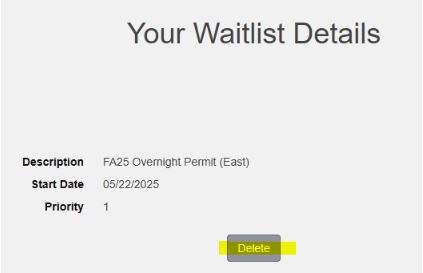How to Register for a 24-Hour (Overnight) Permit Waitlist
July 25, 2025
Instructions
- Go to https://aztecs.t2hosted.com/Account/Portal using Microsoft Edge or Mozilla Firefox.
- Click LOGIN in the upper right-hand corner.
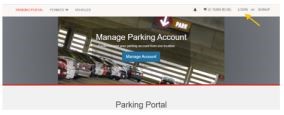
- Click on SDSUid Login.
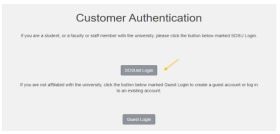
- Enter/verify your SDSU email address. Click Next.
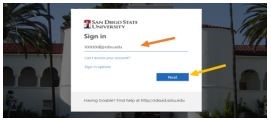
- Enter your SDSUid password. Click Sign in.
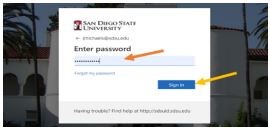
- If you would like to automatically stay signed in under your SDSU user ID, check the box and click Yes. If not, leave the box unchecked and click No.
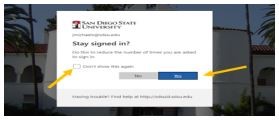
- Next, scroll down the page and click on the Add/Edit Waitlists button if it is your first time registering for a waitlist.
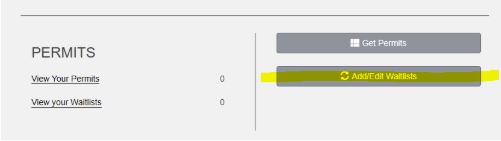
- Review the information and click Next>>.
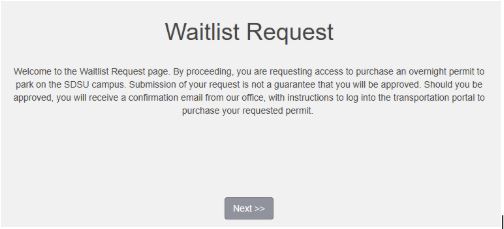
- You will see currently available waitlist selections. Scroll to the list you wish to add your name to and click Add. If only one waitlist option is allowed you will not be able to add to additional waitlists.
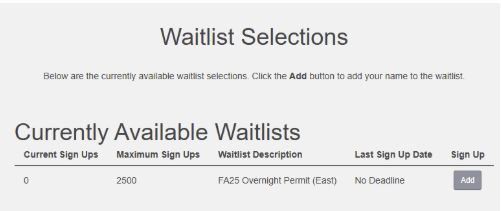
- Click Done if no more edits are needed.
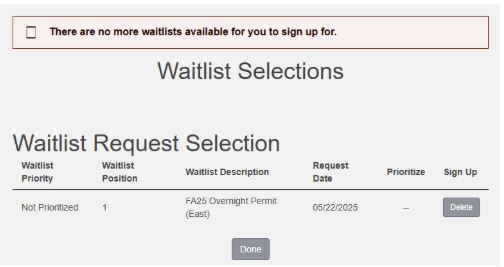
- You will see your waitlist request confirmation on the next page, but you will also receive an email confirmation. If your waitlist request is approved, you will receive an email to log into the transportation portal to purchase your permit. You must purchase your permit by the given expiration date. If you do not purchase your permit by the deadline, you will be removed from the waitlist and you will no longer have access to purchase a permit. Follow the steps above to re-add your name to the waitlist. Once approved, log into the portal and follow the instructions to complete your permit purchase.
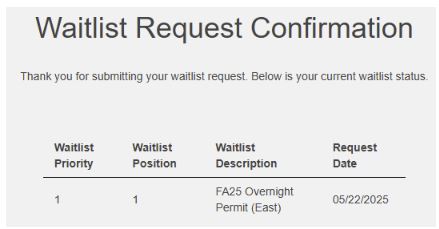
- On the homepage of the transportation portal, you can view your waitlist status by clicking on View your Waitlists.
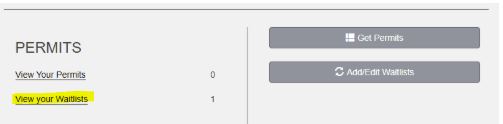 To remove yourself from the waitlist, click on the waitlist description.
To remove yourself from the waitlist, click on the waitlist description.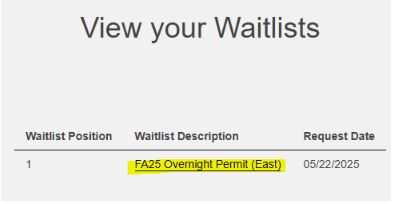 Click on Delete to remove yourself from the waitlist.
Click on Delete to remove yourself from the waitlist.